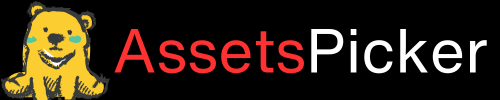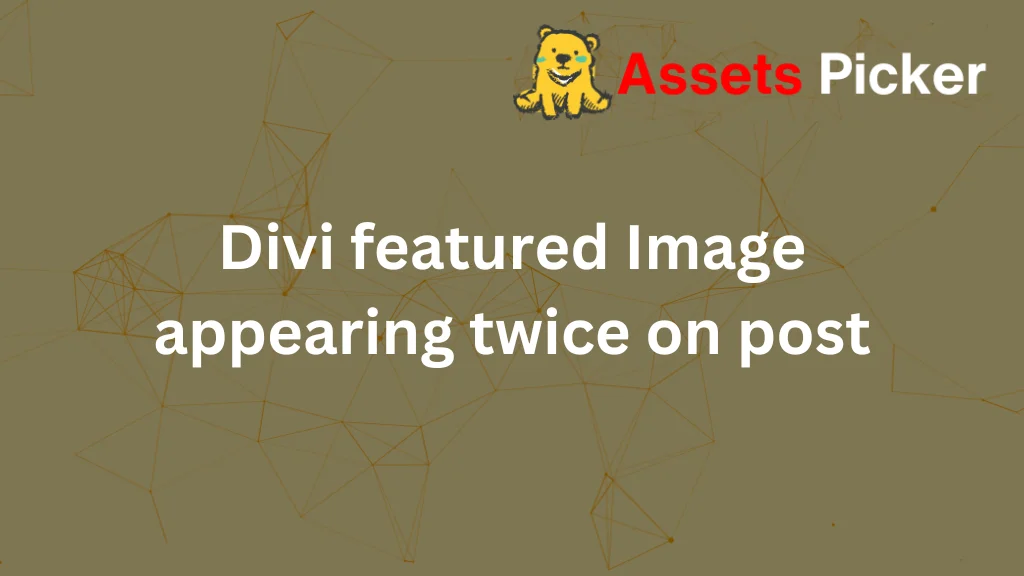- Your cart is empty
- Continue Shopping
How to Customize Post Pages on Divi

To customize post pages in Divi, use the Theme Builder to create a custom post template, assign it to all posts, and design the layout using Divi’s drag-and-drop builder with dynamic modules. Keep reading to learn how to do this step-by-step while avoiding common pitfalls and creating a visually stunning post page.
Why Should You Customize Post Pages in Divi?
Customizing post pages improves user experience, aligns your brand identity, and ensures readability.
Default templates can look generic, while tailored designs elevate the content’s appeal. For bloggers, this could mean a clean format for articles. For businesses, it’s about showcasing services or case studies with engaging layouts.
Prerequisites Before Starting
- Install Divi Theme or Divi Builder Plugin – Make sure your WordPress site has Divi installed.
- Create Sample Posts – Test changes with sample content that includes a featured image, categories, and metadata.
- Backup Your Website – Avoid losing progress by backing up your site before editing templates.
Step-by-Step Guide to Customizing Post Pages
Step 1: Access the Divi Theme Builder
- Navigate to Divi > Theme Builder in your WordPress dashboard.
- Click on “Add New Template” and assign it to “All Posts.”
Step 2: Build a Custom Body Layout
- Choose “Add Custom Body” and click “Build Custom Body.”
- Start with a blank canvas, or use one of Divi’s pre-made layouts.
Step 3: Add Essential Modules for Your Post Page
Here’s what to include:
- Post Title Module: Dynamically pulls the post title.
- Featured Image Module: Displays the featured image with customizable size and effects.
- Post Content Module: This is crucial for displaying the actual content of each post.
- Author Box Module: Highlight the author’s bio dynamically.
- Call-to-Actions: Add share buttons or a subscription banner at the end of the post.
Advanced Customization Tips
- Dynamic Design Elements: Use Divi’s dynamic content feature for items like publication dates, categories, and comment counts. For instance, the Post Publish Date Module ensures the latest content is always displayed.
- Enhance Aesthetics:
- Apply gradient backgrounds to sections.
- Use Divi’s animations for interactive elements.
- Keep headings consistent with your brand fonts.
- Optimize for Mobile: Always test your customizations on mobile and tablet devices. Adjust font sizes and spacing for smaller screens.
Common Pitfalls to Avoid
- Overcomplicating Designs: Simplicity enhances readability.
- Forgetting Mobile Responsiveness: Ensure the layout is fluid across devices.
- Missing the Post Content Module: With this, your template will display post content.
Testing and Publishing Your Custom Template
- Click Save after finalizing your template in the Theme Builder.
- Preview the template with existing posts to confirm it looks perfect.
- Once satisfied, publish the template and watch it apply to all post pages instantly.
Conclusion
Customizing post pages with Divi is straightforward yet transformative. By using the Theme Builder, you can create a professional, dynamic, and engaging design that enhances user experience and keeps your site visually stunning. Start customizing today and make your content shine!
FAQs
Can I create different templates for different categories?
Yes! In the Theme Builder, assign specific templates to post categories.
What if I need to revert changes?
Delete the custom template, and posts will default to the standard Divi layout.
Can I export my custom template?
Absolutely. Use the export option in the Theme Builder to save your template as a .json file.