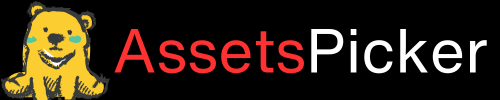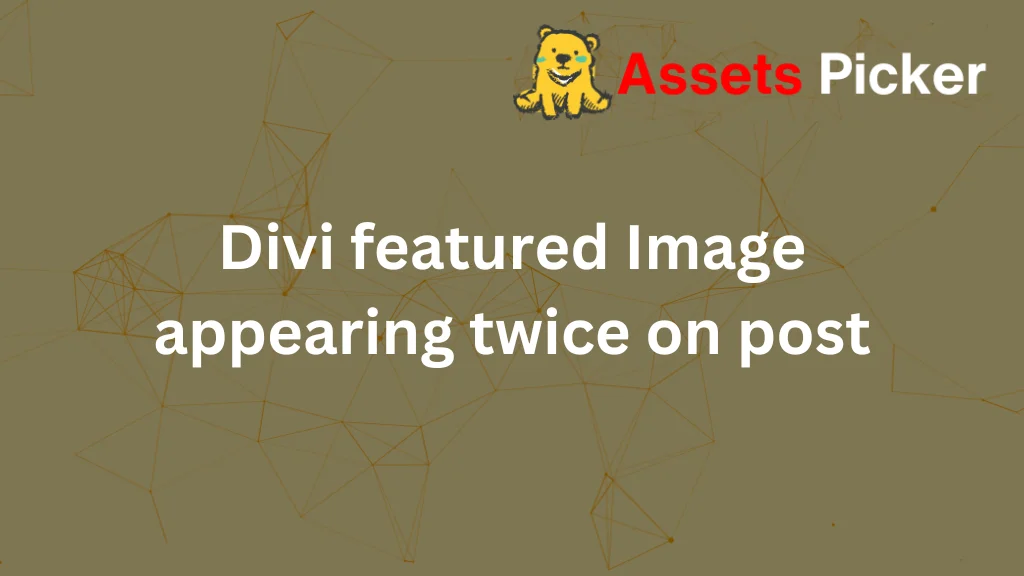- Your cart is empty
- Continue Shopping
How to Change Footer Text in Divi

To change footer text in Divi, use the Theme Customizer by navigating to Appearance > Customize > Footer > Bottom Bar. Alternatively, leverage the Divi Theme Builder to edit or create a custom footer. Both methods allow you to replace default credits with your personalized text and links.
This guide will help you adjust footer text in Divi quickly and effectively, whether you’re a beginner or a WordPress pro.
Let’s dive into practical solutions, advanced tips, and troubleshooting techniques to get your website looking perfect!
Using Divi Theme Builder to Edit Footer Text
The Divi Theme Builder is a powerful tool for fully customizing your site.
Steps to Change Footer Text Using Theme Builder:
- Go to Divi > Theme Builder in your WordPress dashboard.
- Locate the Global Footer or create a new footer by clicking “Add Global Footer.”
- Open the Footer Template and find the Footer Credits Module (or add one if it’s missing).
- Edit the text directly or use the Content tab to add HTML for links or dynamic text.
- Save and assign the Footer to your desired pages.
Why Use This Method?
- Complete control over footer layout and design.
- Add custom elements like social icons or dynamic copyright text.
Customizing Footer Text via Theme Customizer
The Theme Customizer is the simplest method, ideal for quick edits.
Steps to Customize Footer Text in the Bottom Bar:
- Navigate to Appearance > Customize in your WordPress dashboard.
- Go to Footer> Bottom Bar.
- Locate the “Edit Footer Credits” text field.
- Replace the default text with your custom message. You can use plain text or HTML for styling (e.g., <a href= “#”>Privacy Policy</a>).
- Click Publish to save your changes.
Benefits of This Method:
- Beginner-friendly.
- Quick updates without coding.
Editing Footer Widgets for Additional Text
If you want to add more details, like contact information or disclaimers, you can modify the footer widgets.
Steps to Edit Footer Widgets:
- Go to Appearance > Widgets.
- Find the footer widget areas (labeled Footer 1, Footer 2, etc.).
- Drag and drop widgets like Text, Navigation Menus, or Custom HTML into the desired areas.
- Add your content and save.
Pro Tip: Ensure your widgets are mobile-friendly by previewing them in the Theme Customizer.
Advanced Customizations for the Divi Footer
Add Dynamic Copyright Year with JavaScript
Use this code to auto-update the year:
<script>
var year = new Date().getFullYear();
document.getElementById("footer-year").innerText = year;
</script>Place this script in the Integration > Footer Scripts section under Divi Theme Options.
Custom Styling with CSS
Add custom styles to change font, color, or layout:
#footer-info {
font-size: 14px;
color: #333;
text-align: center;
}Insert this code into Divi > Theme Options > Custom CSS.
Troubleshooting Common Issues
Footer Text Not Updating
- Clear your browser and WordPress cache.
- Ensure no conflicting plugins override your settings.
Footer Missing After Updates
- Reapply settings in Theme Customizer or Theme Builder.
- Check if the footer module is assigned correctly.
Best Practices for Footer Design
- Keep It Clean: Avoid clutter and maintain a simple layout.
- Include Legal Links: Add Privacy Policy, Terms of Service, and Disclaimer links.
- Ensure Readability: Use contrasting colors and legible fonts.
Conclusion
Customizing your Divi footer is essential for building a professional and branded website. Whether you opt for the Theme Builder or Customizer, you now have the tools and tips to make it uniquely yours.